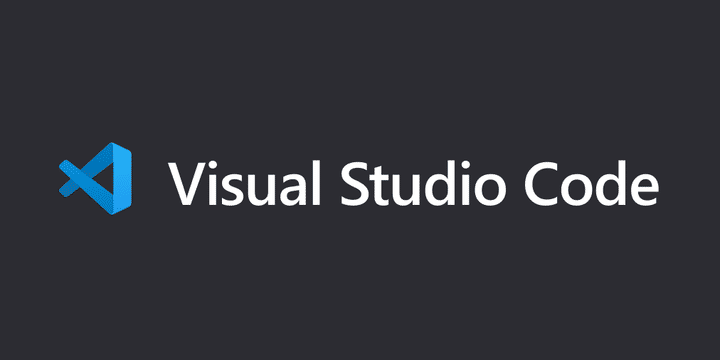
My first Visual Studio Code Extension, create-link-to-git-server
You know when you're chatting with a colleague and you want to point out a specific line in the git repository? For example, a specific line of a specific branch of a specific fork? It's a time-wasting process to open the browser, open the git hosting website, navigate to the file, and create the link; so I decided to create an extension for Visual Studio Code.
Here's what I learned.
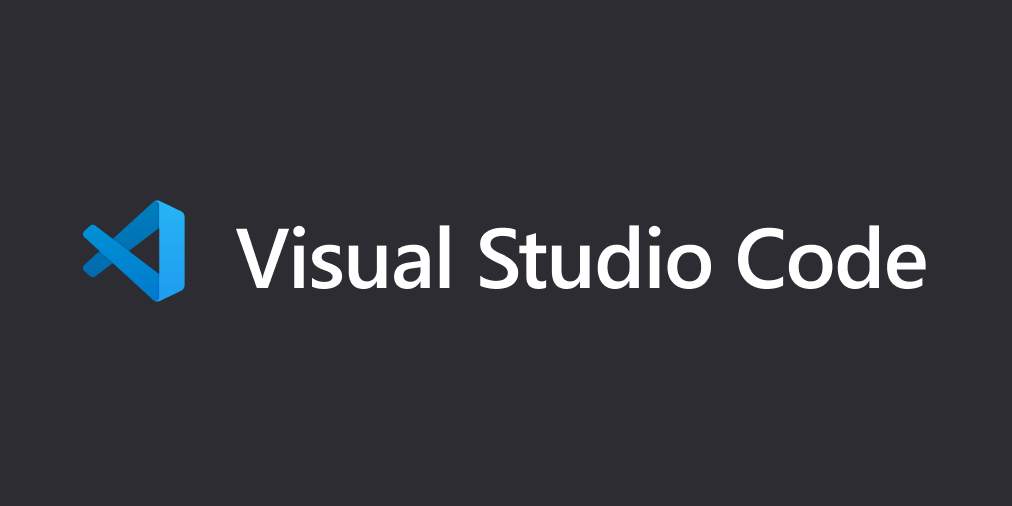
Wait, does it work?
Yes! This extension is very simple. It adds a new item (Get link to Git server) in the right-click menu. When you click, the extension will copy in the clipboard a link to that line that you can paste wherever you want.
It supports ssh and https repositories.
You can download the extension by
- compiling it yourself from github
- exploring it on visual studio code marketplace
- installing it directly from VSC by searching for
create-link-to-git-server
Here's a demo:
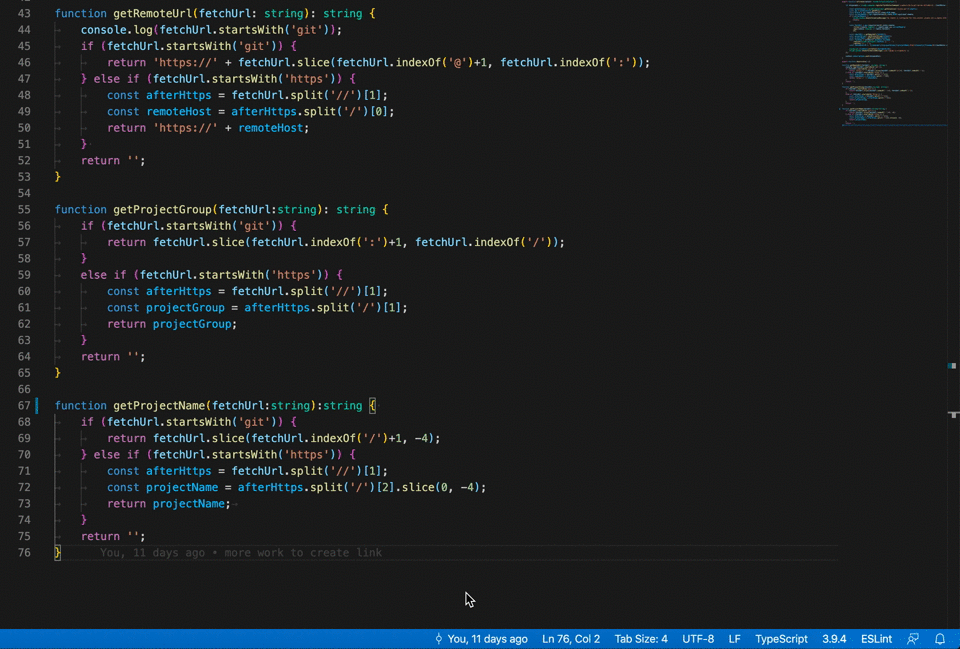
Wasn't there another extension that does exactly that?
You may be thinking of the super popular extension GitLens, of which I am a huge fan and user. Anyway, GitLens has some issues with my setup:
- At my company we use a private git server, and gitlens doesn't play nice with that.
- With public famous repositories, like github, GitLens produces a link to the commit, so you loose the information about the branch and the fork, that I find very useful.
Anyway my extension does not block GitLens in any way, so feel free to use both :D
How do you exactly write a VSC extension?
Folks at Microsoft have published a ton of articles regarding how to build an extension for Visual Studio Code. The starting point is this: Your First Extension. It will create a simple "Hello World" extension that will show a message on screen.
So: you need to write the function in a Typescript file, and then specify how this function should be activated in package.json .
Code
All the code will be in a typescript file called src/extension.ts that contains the following blocks:
- an
activatefunction , that is run at VSC startup - inside the activate function, we register the command we want to show; in my case, I called
registerTextEditorCommandthat contains the body of the code. Here I do all my logic, like getting git info from VSC, and building the link. More info on those commands here
Package.json
Creating the command is not enough. Now we must specify how to activate those commands. This is done in package.json file by specifying custom properties. I admit that the documentation for this is messy, overly descriptive, and not easy to find/digest/understand without some research in stack overflow.
To be precise, Here's a snippet from my package.json:
...
"activationEvents": [
"onCommand:create-link-to-git-server.helloWorld"
],
...
"contributes": {
"menus": {
"editor/context": [
{
"when": "editorTextFocus",
"command": "create-link-to-git-server.helloWorld"
}
]
},
"commands": [
{
"command": "create-link-to-git-server.helloWorld",
"title": "Get link to Git server"
}
]
},
...- the
activationEventssection specifies when this extension will be activated. In my case, it will be activated when the commandcreate-link-to-git-server.helloWorldis triggered. Here are all the possible activation events you can use. - The
contributessection specifies how you extension contributes to Visual Studio Code. In this section, we can add menu items, commands, themes, whatever. What I do here is to specify two ways of modifying VSC: by adding a menu item in the editor menu, and by specifying a command that is triggered on Cmd+Shift+P (ctrl+shift+p). Here's the whole list of contribution points
How long did it take to write this extension?
In total, I worked on this about 4-6 hours to get the bulk of the code working. As I said, I had no idea on how to
- get Git information from VSC
- add a menu item in VSC
- write something in the clipboard
For all this, Stack Overflow was my friend.
Then, there's the releasing part ....
What about releasing
To release an extension on Visual Studio Code marketplace, you have to do a bunch of things first:
- write a good Readme / documentation, that explains clearly what the extension does. This is what is shown to your users when they search for it. I also added a GIF to show the behaviour of the extension.
- Install a tool called
vsce, create an account on Azure Deploys, authenticate my own pc, and publish. This has a tutorial, too, and honestly I found it a bit complicated. The good news is that, once the account is set up and the code is committed, you only have to runvsce publish <sem_ver>and wait a couple of minutes.
So, what can be another "missing" extension? What else can we build for developers that can be extremely useful? Let me know :)
